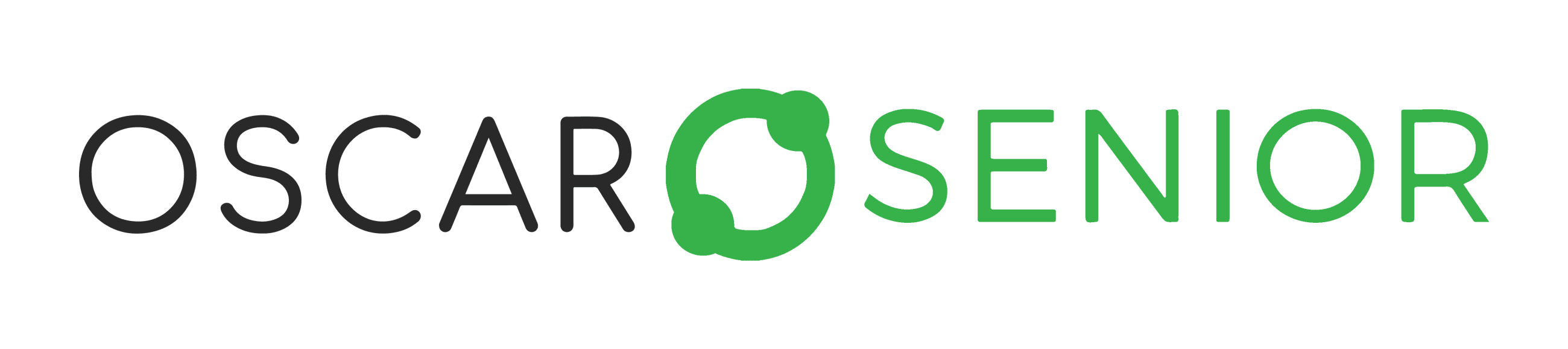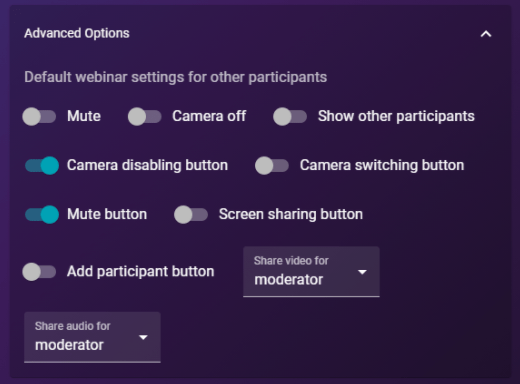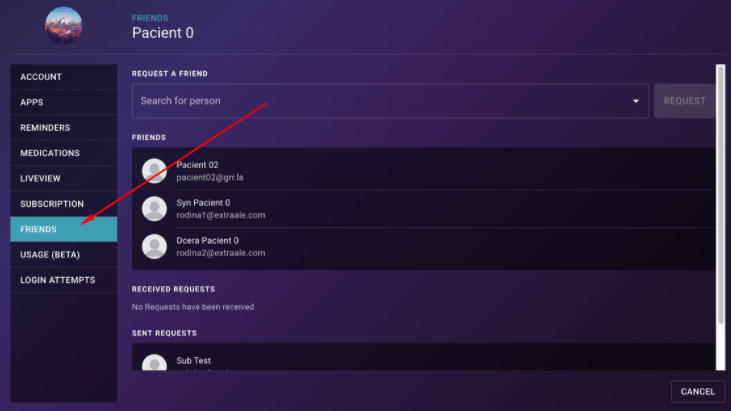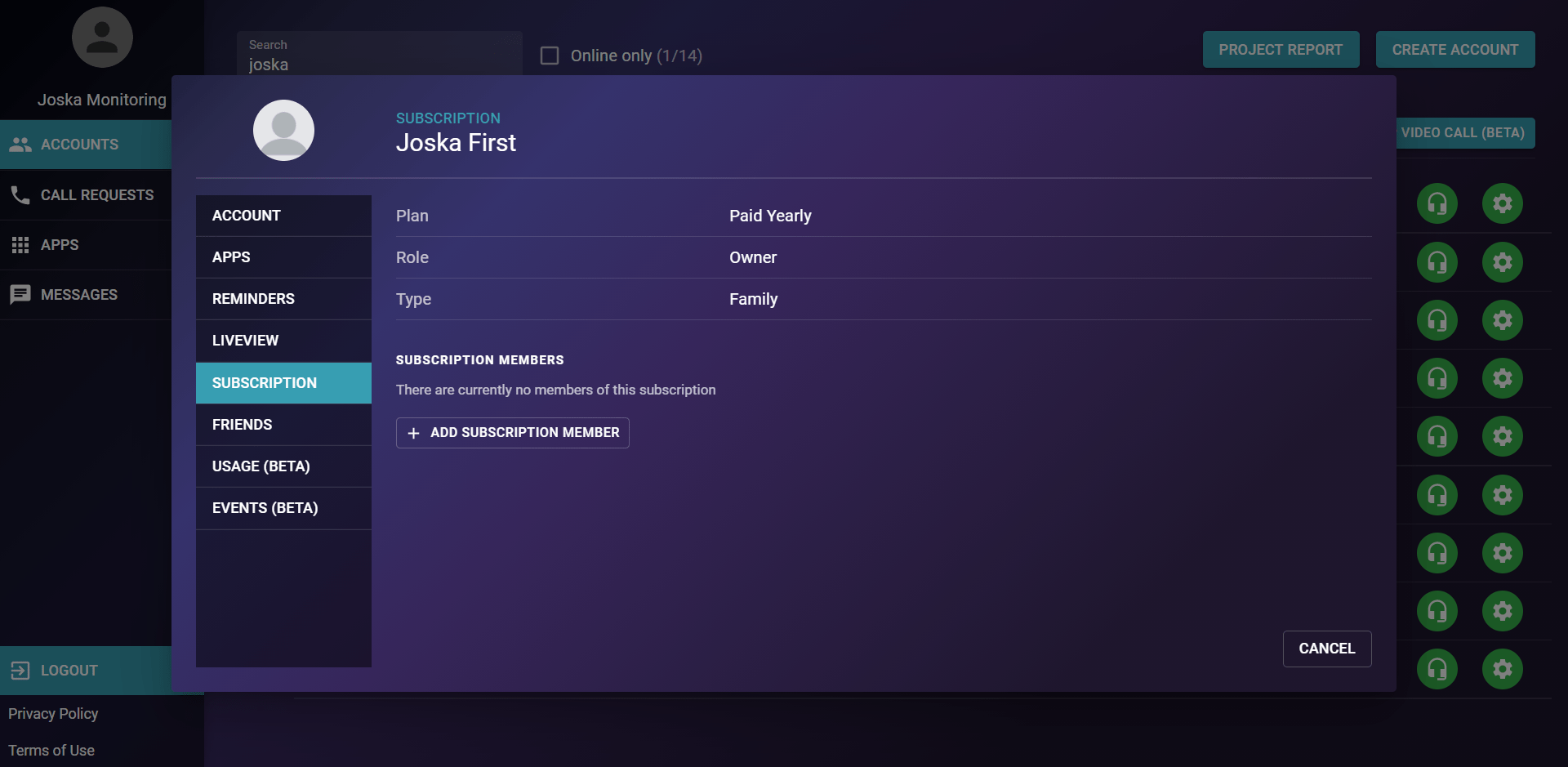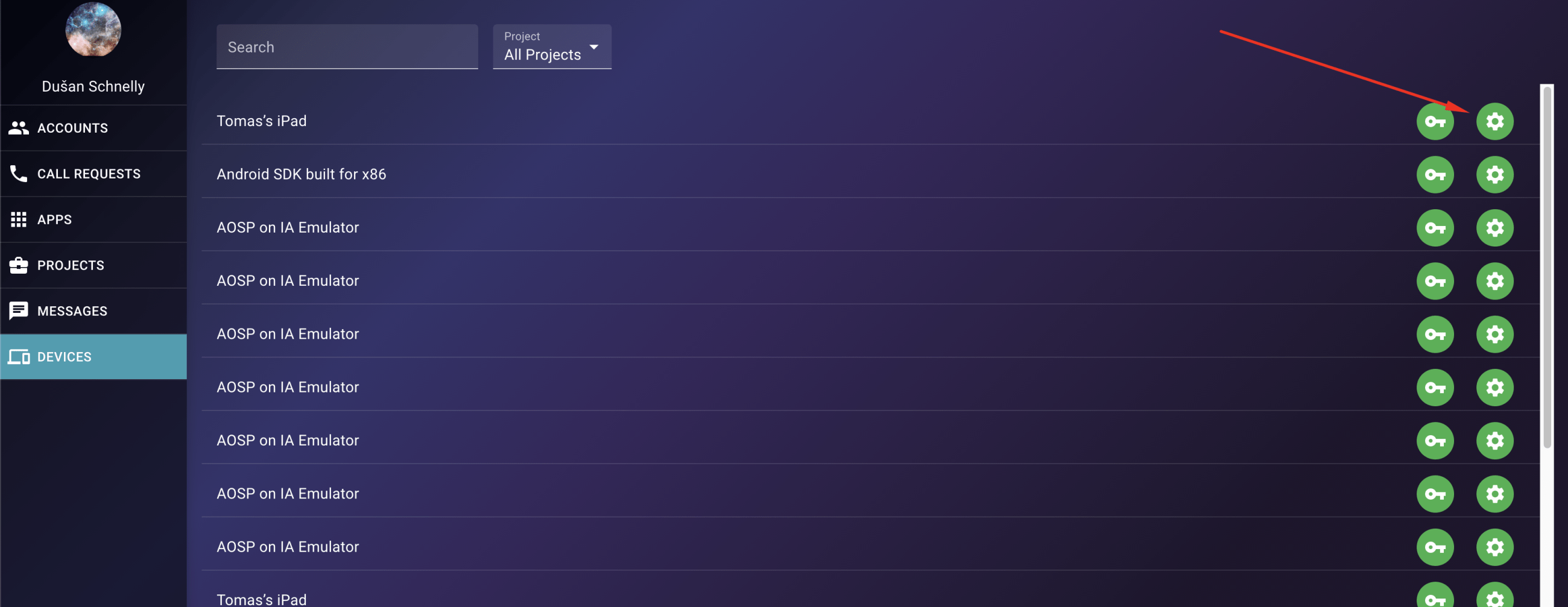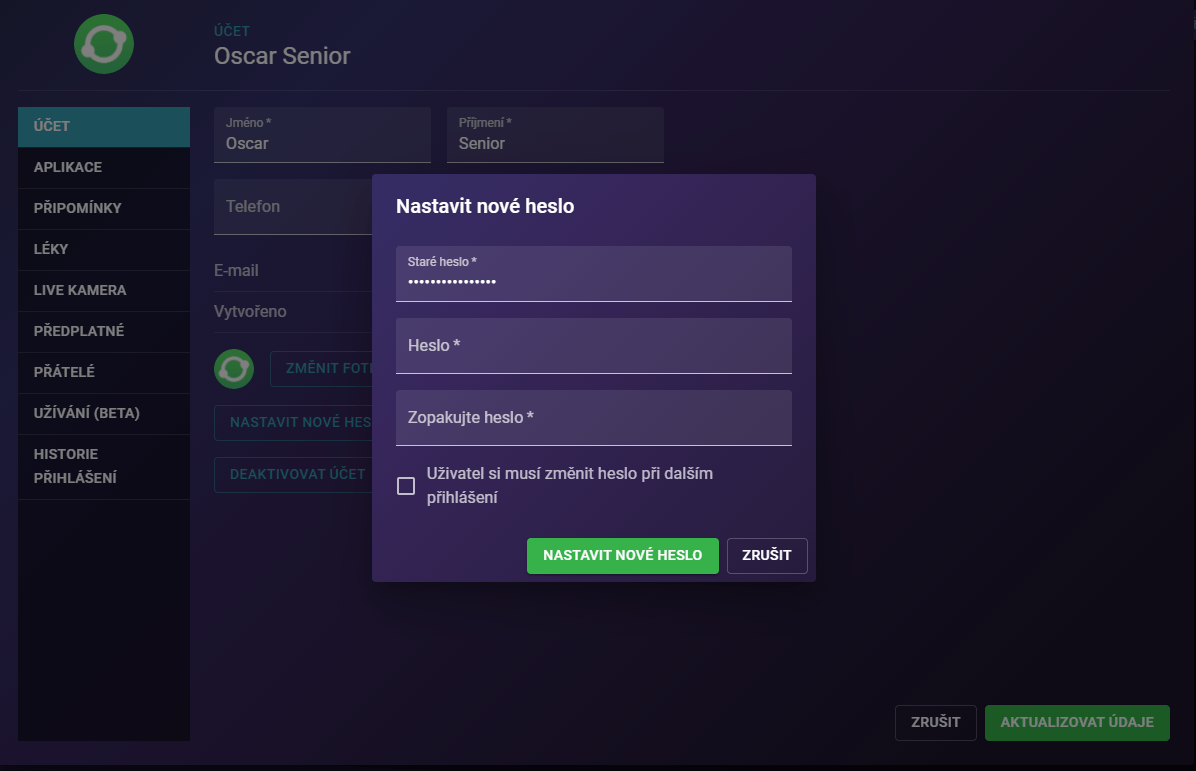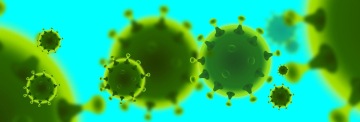What We Have Been Working On For The Past Months
December 8, 2020
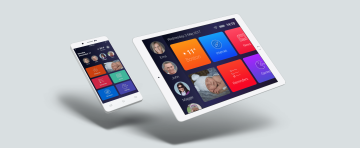
The care industry desperately needs the telecare tools that will help them deliver what they promised to their care recipients and their families. The Covid-19 pandemic forced them to adapt quickly. And so did we. We've tripled our efforts in refining and developing features that our customers are requesting around the world. Here are the exciting new features that you can now use in our Oscar Senior telecare platform for elder care businesses:
- Webinars: Entertain your care recipients safely
- Connect family members to clients of your company project remotely
- Web dashboard chat messages: group and client text communications made easier
- Remote login: Distribute devices to seniors and set them up remotely
- Change passwords if needed
- Screensaver: Cognitive training and entertainment all at once
Webinars: Entertain your care recipients safely
Finally, you can host a webinar. From the manager web dashboard you can set up a live broadcast for more than one care recipient. You can educate, inform or entertain – it's up to you.
How to create a webinar:
- Open the web dashboard and filter the clients you want to choose from.
- Tap on the Webinar (beta) button in the top right corner.
- Select clients you want to call with. Once selected, they will appear on top of the clients list. In case you reach the number of clients for the group call, you will be notified about exceeded limit.
- Tap on the Prepare webinar button in top right corner.
- Type webinar’s name (mandatory)
- Tap on the Advanced options – here you can choose Default webinar settings for other participants (e.g. start call with participants – muted/unmuted, on/off camera, with/without camera disabling OR mute OR screen sharing OR camera switch buttons, …)
- Tap on Start webinar to start broadcasting
Advanced options:
- Mute: Participants will be muted if this option is turned on.
- Camera off: Participants cameras will be disabled if this option is turned on.
- Show other participants: Participants will be able to see preview windows of other participants on their devices.
- Camera disabling button: present/absent on participant’s device.
- Camera switching button: present/absent on participant’s device.
- Mute button: present/absent on participant’s device.
- Screen sharing button: present/absent on participant’s device.
- Add participant button: present/absent on participant’s device.
- Share video for: Who will see the video of participants.
- Moderator – only web dashboard user who started the webinar will see video of participants
- All – everyone will see everyone
- None – no one will see video of participants
- Share audio for: Who will hear the audio of participants.
- Moderator – only web dashboard user who started the webinar will hear audio of participants
- All – everyone will hear everyone
- None – no one will hear audio of participants
Do you have questions about the new features?
Connect family members to clients of your company project remotely
You can remotely add family and friend connections on behalf of your clients from the web dashboard. Add existing account or create a new one.
- If you have a manager account, login to the web dashboard.
- Open Accounts → Clients.
- Select a client you want to add a family connection for and tap on Client’s management (settings icon on very far right).
- Select Friends to be added from the menu on the left.
- Click on “Create family account”.
- Fill the family member’s first name, last name, email and click on “Create“.
An email with instructions will be sent to the family user.
You can also manage subscriptions of family users connected to your business account:
- Open account settings and go to Subscription tab.
- You can see subscription Plan, Role of the user, Type of subscription, Payment Gateway. By default users have never-ending family subscription without a renewal.
Web dashboard chat messages: group and client text communications made easier
As a manager you can send and read messages directly in the web dashboard. Create chats with one or multiple care recipients.
To send a message:
- Go to the web dashboard.
- Tap on the Messages on the left side.
- Now you can see a list of conversations.
- Tap on New conversation.
- Type Conversation name (optional).
- Tap on Search users, type and choose client’s name - for group chat, you can choose multiple clients.
- Tap on New conversation.
- You are now in chat mode and you can start a conversation.
Remote login: Distribute devices to seniors and set them up remotely
This feature is a life saver when a client accidently logs out and doesn't know how to login, isn't around to log themselves back in or forgot their password. In order for this to work, please carefully follow the following instructions.
- Ensure that there is a unique name for your device configured on the device itself and your device has the latest version of our app.
- Create the client on the Oscar Senior web Dashboard in your project (if it isn't there already) using the same name you assigned on the device itself.
- Login or logout and re-login to Oscar Senior if the device is already is connected to your project.
- Now you will be all set to reap the benefits of this new feature.
Here's how to use this feature:
From now on you can have us set up the possibility of remote login for your devices. Once you get the device registered, you can hand it out to the care recipient and do the initial settings remotely from the manager account:
- Open the web dashboard.
- Go to Devices tab.
- Choose the Client’s device from the list and tap on the key symbol.
- Now you can fill the Clients credentials and tap on the Login button.
- Alternatively, you can tap the cog wheel symbol to see details about the client's device
Screensaver: Cognitive training and entertainment all at once
Create a slideshow of the user's photos that will start after inactivity. This will not only entertain your care recipients but will also train his/her memory. Showing familiar pictures is often used as cognitive stimulation for older adults suffering from Alzheimer's or dementia.
Do you have questions about the new features?

Vlado Bobula is the leader of our development team at Oscar Senior and Full Stack developer that can do quite some magic. He has been with the Oscar Senior team from the very beginning. Anything that the Oscar Senior platform allows you to do has been created by Vlado and his incredible team.
Keep reading:
Video calling solutions for tech-challenged seniors
Video chat has reached the masses, it can be used by everyone, no matter their age or technical ability. Let’s take a look at a few video calling options you can try with your senior.
5 tips on taking care of older adults while socially distancing due to coronavirus
Older adults are the most vulnerable group when it comes to disease COVID-19. Elder care companies must act to keep their employees and care recipients safe. Read 5 tips on how to protect the elderly from coronavirus as a caregiver or care provider.
3 reasons why telecare & telehealth tools can save the world
The second wave of Covid-19 is here. No surprise. Telecare and telehealth tools have been discussed a lot. However, it doesn't seem that elder care businesses managed to adopt the technologies as quickly as many would have expected. Very sad, because I actually think that telecare and telehealth tools can save the world and not just from the pandemic we're fighting right now. Read why.