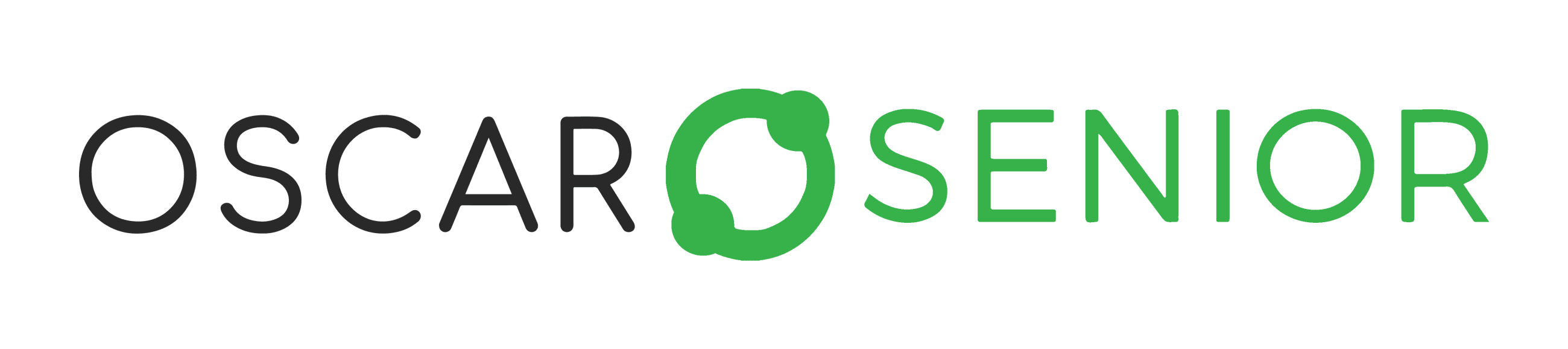For families: Frequently Asked Questions
Product general
What is Oscar Family?
Oscar Family is a user-friendly application designed for your loved ones to communicate easily with their family and friends. It also offers entertainment features, and your loved ones can receive remote assistance from a family member or friend.
What is Oscar Enterprise?
Oscar Enterprise is the business version of Oscar Family, offering enhanced features and tools specifically designed for caregivers to provide optimal care for seniors and loved ones. This makes it the ideal tool for care organizations.
Why is Oscar Family special?
Today's communication tools can be too complex for seniors and your loved ones. Oscar Family was developed to provide simple and secure communication between seniors/your loved ones and their entire family. Your loved ones don't need any computer experience, and they can also seek remote help from younger family members (admin).
Who is Oscar Family suitable for?
Oscar Family is ideal for seniors and non-tech-savvy individuals who want to stay connected with family and friends and explore the online world at their own pace. It is also used by other family members who want to stay in touch with seniors, regardless of their location.
Do I need any special device?
The Oscar Family application is designed for use on any Android and iOS tablet or smartphone- we have Oscar Senior Tablets available for purchase.
Does Oscar Family include a device?
Yes, Oscar Family includes a device for the tablet & app packages. If you already have a device you like at home, you can simply select the mobile app package and download the app from the Google Play Store or Apple App Store.
Can I use a device I already have at home?
Yes, as long as your device has access to the Google Play Store or Apple App Store.
What are the minimum Android and iOS device requirements?
The Oscar Family app is compatible with Android version 7 and up and iOS version 14 and up.
Is a Wi-Fi connection or data plan needed to use the Oscar Family application?
Yes, a Wi-Fi connection (wireless internet) is necessary for using the Oscar Family application. We strongly recommend using Wi-Fi. Alternatively, a device with a SIM card (4G) and a data plan can be used.
Product features and use
What features does Oscar Family include?
Oscar Family offers more than just communication. Features are divided into three groups: Communication (video calls, sending/receiving photos and messages, calendar, and medication reminders), Entertainment (games, Facebook, Netflix, Spotify, Youtube, internet), and Information (news, weather, Wikipedia, translator, maps, etc.).
What languages is the Oscar Family application available in?
Oscar Family is available in English, Czech, Dutch, and German.
Can Oscar Family be used outside?
Oscar Family can be used anywhere with an internet connection via Wi-Fi or Mobile Data.
Does the user need an email address to install and use the Oscar Family application?
Yes, every user must have an email address to sign up for and use Oscar Family.
Is Oscar Family safe to use?
Oscar Family is designed for seniors, running a secure interface that protects them from scams. There are no accidental exits, pop-up windows, or alert messages from third parties.
How do remote help and settings work?
Remote help can be provided by an admin (family member or friend chosen by the loved one). The admin can add or remove contacts and apps based on the senior's proficiency and interest.
How can I become an admin for a loved one?
Click on the "My Loved One" button in the left sidebar, select the "Manage" button, and then proceed to change the admin's rights in the "Friends" tab. Click on the shield icon and grant this contact admin access.
Can multiple people help remotely senior/loved one user?
Yes, there can be more than one admin helping the senior/loved one remotely.
Is it possible to help more than one senior/loved one remotely?
Yes, an admin can help more than one senior/loved one.
Do senior/loved one's friends and family members need the Oscar Family application?
Yes, friends and family members need to download the Oscar Family app to communicate with senior/loved one.
Is it possible to add additional applications (third-party apps) to Oscar Family?
While Oscar Family is a platform for apps, adding additional apps can possible. The app includes a carefully selected set of widely used applications. For suggestions, contact support@oscarsenior.com.
How can I log out of the Oscar Family app?
Click on "Log Out" in the left tab bar.
How can I add/remove contacts and apps for the loved one (remotely by the admin)?
Click on the "My Loved One" button in the left sidebar, select the "Manage" button, and then proceed to change the loved one's settings in either the "Apps" tab or the "Friends" tab.
What is "Auto-answer call" and how can I use it?
Auto-answer call allow family members to call their loved one without them having to accept the call. To do so, click on the dark green button labeled "Auto-answer call".
How can I set up a reminder for the loved one remotely?
Click on the "My Loved One" button in the left sidebar, select the "Manage" button, then navigate to "Reminders" -> "Planner" to set up activities for your loved one. For medications, click on the "Medications" button, and at the bottom right, you'll find the "Add" button to include new medications.
How to edit/delete reminders?
In the "Reminders" -> "Planner," click on the "edit" or "trash/delete" button to edit/remove items.
Service
How to delete account/data?
To delete your account or data, please reach out to our support team at support@oscarsenior.com. Our dedicated support staff will assist you promptly and ensure that your account and data are handled according to your preferences. Your satisfaction and privacy are our top priorities, and we're here to help with any questions or concerns you may have.
Who do I contact if I need help with Oscar Family?
Contact support anytime at support@oscarsenior.com.
Is there any installation service?
Oscar Family is easy to install, and while there's no installation service, a family member is recommended to help set up the application for the loved one user.
Are there regular updates?
The Oscar Family app will be kept up to date with the latest version. Check device settings for updates.
Will there be any new features?
New features will be released regularly.
Membership
How much does Oscar Family cost?
The Pricing Table can be found here.
How to cancel the service?
You can cancel your subscription in the left sidebar by clicking on "My Subscription" and then selecting "Cancel Subscription."
What payment methods can I use?
We accept PayPal payments, and most credit and debit cards, including Visa, Mastercard, Maestro, Discover.